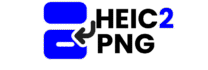FREE JPEG Cropper
JPG, PNG or GIF (Max 5MB)
Cropped Result
Your cropped image will appear here. You can download it or use it in your form submission.
In today’s digital world, we all use images daily whether it’s for social media, websites, presentations, or printing. But what if you have a great photo that needs a little trimming? That’s where a JPEG Cropper comes in. It’s the perfect tool for cutting out unwanted areas from a photo while keeping it sharp, clean, and fast-loading.
Whether you’re a designer, a blogger, a student, or just someone who wants better-looking photos, cropping JPEGs can make a big difference in presentation. Unlike resizing, cropping focuses attention on the key elements of your photo by removing distractions from the edges or simply changing the composition to something more appealing.
Why JPEG is the Standard for Everyday Images?
JPEG (Joint Photographic Experts Group) is the most common image format in the world, used on almost every platform. It supports 24-bit color and offers a great balance between image quality and file size, making it ideal for web use.
A lot of image conversion tools out there like JPEG to PNG, HEIC to JPEG, PDF to JPEG, or even JPEG to WebP exist simply because JPEG is such a universal format. But before any format conversion, a clean crop is usually the first step.
When Do You Need a JPEG Cropper?
There are countless situations where cropping a JPEG becomes necessary. Here are just a few:
- You’ve taken a great photo, but a distracting object or person appears in the corner.
- You need to prepare a professional passport photo or profile picture.
- You’re designing a website or blog and want to focus only on the central part of an image.
- You’re working with scanned documents and need to remove extra white margins.
- You want to improve visual hierarchy on a presentation slide by tightening the focus.
Imagine you’re using a scanned document that was saved as a JPEG. You don’t need the borders or shadows around the paper, just the content. That’s where cropping saves the day, before converting that JPEG into PDF using a JPEG to PDF converter.
How Online JPEG Croppers Make Life Easier
Gone are the days of opening heavy software like Photoshop just to crop an image. Now, with a web-based JPEG image cropper, you can:
Upload your image in seconds.
Crop by dragging your mouse or finger.
Preview results instantly.
Download the cropped image in the same or a new format like JPEG, PNG, or WebP.
It’s especially helpful when dealing with file conversions like HEIC to JPEG (common with iPhone images) or even changing formats from JFIF to JPEG but only after you’ve cropped out unnecessary parts.
Real-World Use Case: Social Media Post Optimization
Let’s say you’re a social media manager for a local business. You receive a JPEG flyer that was originally designed for print (A4 size). But now, you need to post it on Instagram. Using an online cropper, you trim the image to a square format, focus on the logo and key details, compress it a bit using a JPEG compressor, and you’re done optimizing for mobile users.
This same workflow is commonly used by digital marketers, freelancers, and students when adapting images for different platforms or printing needs.
JPEG vs PNG: When Cropping Comes Into Play
It’s common to wonder: should I crop a JPEG or convert it first to PNG?
The answer depends on what you need. JPEG is lossy, which means it compresses image data, possibly reducing quality with each save. PNG, on the other hand, is lossless and better for images with transparency like logos or icons.
If your image doesn’t need transparency, it’s better to crop and compress the JPEG directly. But if you’re going to add it to a transparent background later, convert your JPEG to PNG after cropping.